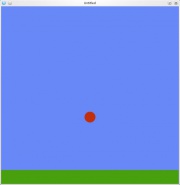Views
Tutorial:Physics
In this example we will create a red ball that rolls around on a green ground.
The finished example is at the end of this page. All of these functions may be placed in one file: main.lua
We'll start in the love.load() function.
love.load()
First we need to set up a world for the physics bodies to exist in.
love.physics.setMeter(64) --the height of a meter our worlds will be 64px
world = love.physics.newWorld(0, 9.81*64, true) --create a world for the bodies to exist in with horizontal gravity of 0 and vertical gravity of 9.81
Now that a world has been created, we can add bodies, shapes, and fixture to it.
--let's create the ground
objects.ground = {}
objects.ground.body = love.physics.newBody(world, 650/2, 650-50/2) --remember, the shape (the rectangle we create next) anchors to the body from its center, so we have to move it to (650/2, 650-50/2)
objects.ground.shape = love.physics.newRectangleShape(650, 50) --make a rectangle with a width of 650 and a height of 50
objects.ground.fixture = love.physics.newFixture(objects.ground.body, objects.ground.shape) --attach shape to body
--let's create a ball
objects.ball = {}
objects.ball.body = love.physics.newBody(world, 650/2, 650/2, "dynamic") --place the body in the center of the world and make it dynamic, so it can move around
objects.ball.shape = love.physics.newCircleShape( 20) --the ball's shape has a radius of 20
objects.ball.fixture = love.physics.newFixture(objects.ball.body, objects.ball.shape, 1) -- Attach fixture to body and give it a density of 1.
objects.ball.fixture:setRestitution(0.9) --let the ball bounce
--let's create a couple blocks to play around with
objects.block1 = {}
objects.block1.body = love.physics.newBody(world, 200, 550, "dynamic")
objects.block1.shape = love.physics.newRectangleShape(0, 0, 50, 100)
objects.block1.fixture = love.physics.newFixture(objects.block1.body, objects.block1.shape, 5) -- A higher density gives it more mass.
objects.block2 = {}
objects.block2.body = love.physics.newBody(world, 200, 400, "dynamic")
objects.block2.shape = love.physics.newRectangleShape(0, 0, 100, 50)
objects.block2.fixture = love.physics.newFixture(objects.block2.body, objects.block2.shape, 2)
Now to wrap up the love.load() function, let's set up the screen size and background color.
love.graphics.setBackgroundColor(104, 136, 248) --set the background color to a nice blue
love.window.setMode(650, 650) --set the window dimensions to 650 by 650 with no fullscreen, vsync on, and no antialiasing
end
Okay, that's enough for the initial set up of the physics engine. Now we need to edit the love.update() function.
love.update()
world:update(dt) --this puts the world into motion
--here we are going to create some keyboard events
if love.keyboard.isDown("right") then --press the right arrow key to push the ball to the right
objects.ball.body:applyForce(400, 0)
elseif love.keyboard.isDown("left") then --press the left arrow key to push the ball to the left
objects.ball.body:applyForce(-400, 0)
elseif love.keyboard.isDown("up") then --press the up arrow key to set the ball in the air
objects.ball.body:setPosition(650/2, 650/2)
objects.ball.body:setLinearVelocity(0, 0) --we must set the velocity to zero to prevent a potentially large velocity generated by the change in position
end
end
Now that the world is updating, we can draw the ground and ball.
love.draw()
First, the ground.
love.graphics.setColor(72, 160, 14) -- set the drawing color to green for the ground
love.graphics.polygon("fill", objects.ground.body:getWorldPoints(objects.ground.shape:getPoints())) -- draw a "filled in" polygon using the ground's coordinates
And finally, we can draw the circle that represents the ball and the blocks.
love.graphics.circle("fill", objects.ball.body:getX(), objects.ball.body:getY(), objects.ball.shape:getRadius())
love.graphics.setColor(50, 50, 50) -- set the drawing color to grey for the blocks
love.graphics.polygon("fill", objects.block1.body:getWorldPoints(objects.block1.shape:getPoints()))
love.graphics.polygon("fill", objects.block2.body:getWorldPoints(objects.block2.shape:getPoints()))
end
There you have it! Put this file in a zip file, rename it to physics.love (or whatever), run it. And you'll have a ball rolling around in a lush green environment like I promised.
The main.lua
love.physics.setMeter(64) --the height of a meter our worlds will be 64px
world = love.physics.newWorld(0, 9.81*64, true) --create a world for the bodies to exist in with horizontal gravity of 0 and vertical gravity of 9.81
objects = {} -- table to hold all our physical objects
--let's create the ground
objects.ground = {}
objects.ground.body = love.physics.newBody(world, 650/2, 650-50/2) --remember, the shape (the rectangle we create next) anchors to the body from its center, so we have to move it to (650/2, 650-50/2)
objects.ground.shape = love.physics.newRectangleShape(650, 50) --make a rectangle with a width of 650 and a height of 50
objects.ground.fixture = love.physics.newFixture(objects.ground.body, objects.ground.shape); --attach shape to body
--let's create a ball
objects.ball = {}
objects.ball.body = love.physics.newBody(world, 650/2, 650/2, "dynamic") --place the body in the center of the world and make it dynamic, so it can move around
objects.ball.shape = love.physics.newCircleShape(20) --the ball's shape has a radius of 20
objects.ball.fixture = love.physics.newFixture(objects.ball.body, objects.ball.shape, 1) -- Attach fixture to body and give it a density of 1.
objects.ball.fixture:setRestitution(0.9) --let the ball bounce
--let's create a couple blocks to play around with
objects.block1 = {}
objects.block1.body = love.physics.newBody(world, 200, 550, "dynamic")
objects.block1.shape = love.physics.newRectangleShape(0, 0, 50, 100)
objects.block1.fixture = love.physics.newFixture(objects.block1.body, objects.block1.shape, 5) -- A higher density gives it more mass.
objects.block2 = {}
objects.block2.body = love.physics.newBody(world, 200, 400, "dynamic")
objects.block2.shape = love.physics.newRectangleShape(0, 0, 100, 50)
objects.block2.fixture = love.physics.newFixture(objects.block2.body, objects.block2.shape, 2)
--initial graphics setup
love.graphics.setBackgroundColor(104, 136, 248) --set the background color to a nice blue
love.window.setMode(650, 650) --set the window dimensions to 650 by 650
end
function love.update(dt)
world:update(dt) --this puts the world into motion
--here we are going to create some keyboard events
if love.keyboard.isDown("right") then --press the right arrow key to push the ball to the right
objects.ball.body:applyForce(400, 0)
elseif love.keyboard.isDown("left") then --press the left arrow key to push the ball to the left
objects.ball.body:applyForce(-400, 0)
elseif love.keyboard.isDown("up") then --press the up arrow key to set the ball in the air
objects.ball.body:setPosition(650/2, 650/2)
objects.ball.body:setLinearVelocity(0, 0) --we must set the velocity to zero to prevent a potentially large velocity generated by the change in position
end
end
function love.draw()
love.graphics.setColor(72, 160, 14) -- set the drawing color to green for the ground
love.graphics.polygon("fill", objects.ground.body:getWorldPoints(objects.ground.shape:getPoints())) -- draw a "filled in" polygon using the ground's coordinates
love.graphics.setColor(193, 47, 14) --set the drawing color to red for the ball
love.graphics.circle("fill", objects.ball.body:getX(), objects.ball.body:getY(), objects.ball.shape:getRadius())
love.graphics.setColor(50, 50, 50) -- set the drawing color to grey for the blocks
love.graphics.polygon("fill", objects.block1.body:getWorldPoints(objects.block1.shape:getPoints()))
love.graphics.polygon("fill", objects.block2.body:getWorldPoints(objects.block2.shape:getPoints()))
end
Other languages
Dansk –
Deutsch –
English –
Español –
Français –
Indonesia –
Italiano –
Lietuviškai –
Magyar –
Nederlands –
Polski –
Português –
Română –
Slovenský –
Suomi –
Svenska –
Türkçe –
Česky –
Ελληνικά –
Български –
Русский –
Српски –
Українська –
עברית –
ไทย –
日本語 –
正體中文 –
简体中文 –
Tiếng Việt –
한국어
More info